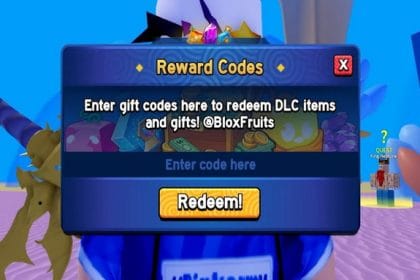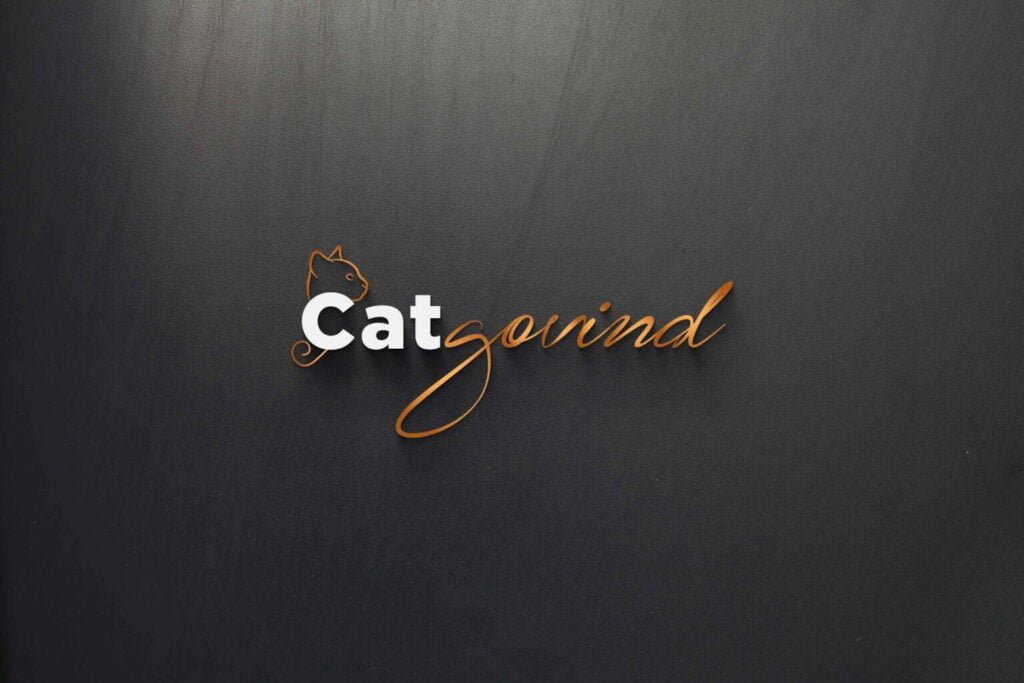
Recently, a user encountered a frustrating P6 error while attempting to log into P6 Web. The error message displayed was “Login failed due to invalid database instance.” After reaching out for assistance via email, we swiftly jumped into action to resolve this issue. Thanks to the collaborative efforts and cooperation of the user, we successfully tackled the problem. Here’s a breakdown of the solution we implemented, along with step-by-step instructions for future reference:
The Error
The user encountered the dreaded P6 error message stating, “Login failed due to invalid database instance,” which halted their progress in accessing P6 Web.
The Solution
1. Access the P6 Configuration:
- Go to the P6 installation directory (
P6_HOME\p6). - Double-click the
adminpv.cmdfile. - Enter your
privusercredentials (username and password).
2. Update Database Instance Password:
- Navigate to the “Primavera P6 Configuration” used by P6 Web.
- Under “Database Instance[1],” triple-click the “Password” field.
- Enter the correct
privuserpassword and confirm changes.
3. Test the Connection:
- Right-click on “Instance[1]” and select “Test connection.”
- Verify that the connection is successful. Click “Ok” and save changes.
4. Log Back In:
- With the updated password, try logging in to P6 Web again.
A big thanks to the user for their help and willingness to share their experience! By following these steps and referencing the screenshots provided, others can hopefully resolve the “invalid database instance” error quickly and easily.